Menu Bar
The Main Bar is your central navigation tool for working with Debt Manager Professional. From here, you can create or open plans, save your work, set preferences, print worksheets, and access help resources. It's designed to make it easy for you to move between tasks, adjust settings, and manage your debt reduction plan with confidence.

File
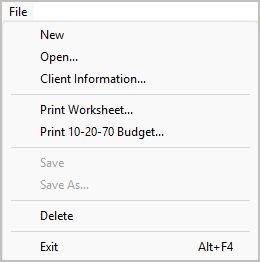
The File option is located on the main bar. This menu option allows you to start a new repayment plan, open an existing file, save and delete files, enter or modify client information, or print a client worksheet. When you click on File, a drop-down menu appears with the following options:
| File | |
|---|---|
Loans
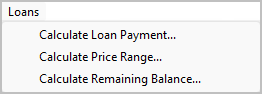
The Loans option is located on the main bar. When you click on Loans a drop down box appears with the following options:
| Loans | |
|---|---|
|
You enter...
It tells you...
Principal
Monthly Payment
Annual Percentage Rate
Last Payment
Length in Months
Interest Paid
Total Money Paid
|
|
|
You enter...
It tells you...
Payment You Can Afford
Price You Can Afford
Annual Percentage Rate
Length in Months
|
|
|
You enter...
It tells you...
Principal Amount
Monthly Payment
Annual Percentage Rate
Interest Paid to Date
Length in Months
Principal Paid to Date
Monthly Payments Made
Remaining Balance
|
Investments
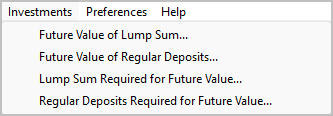
The Investments option is located on the main bar. When you click on Investments a drop down box appears with the following options
| Investments | |
|---|---|
|
You enter...
It tells you...
One-Time Deposit Amount
Investor's Contribution
Annual Interest Rate
Total Accumulated Interest
Length of Investment
Total Value of Investment
Compound Periods per Year
|
|
|
You enter...
It tells you...
Regular Deposit Amount
Investor's Contribution
Annual Interest Rate
Total Accumulated Interest
Length of Investment
Total Value of Investment
Deposits per Year
|
|
|
You enter...
It tells you...
Total Amount Desired
One-Time Deposit Required
Annual Interest Rate
Total Accumulated Interest
Length of Investment
Total Value of Investment
Compound periods per Year
|
|
|
You enter...
It tells you...
Total Amount Desired
Regular Deposit Required
Annual Interest Rate
Investor's Contribution
Length of Investment
Total Accumulated Interest
Deposits per Year
Total Value of Investment
|
Preferences
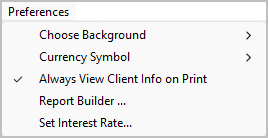
The Preferences option is located on the main bar. This menu option allows you to change the background color, select a currency symbol, choose wether to view client information when printing and modify the report features. Your settings are automatically saved anytime there is a change. When you click on Preferences a drop down box appears with the following choices:
| Preferences | |
|---|---|
|
This option allows you to choose one of several predefined background colors or you can choose no background color at all. The default color is Denim. The following predefined background colors are available from the submenu:
|
|
|
This option allows you to choose which currency symbol you would like to use. The default currency symbol is $ US Dollar Sign. The following currency symbol choices available from the submenu:
|
|
|
This options lets you determine whether the client information dialog box should appear when you print reports. When this option is checked the client information will always appear just before printing. Clicking this option toggles between on and off. |
|
|
This option lets you customize how the printed reports will look. The report builder is a powerful tool that lets you:
For more information please see report builder. |
|
|
This options lets you set the Interest Rate you want to use when calculating the Wealth Building portion of the Financial Profile report. |
Help
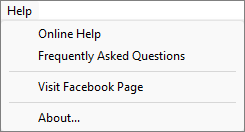
The Help option is located on the main bar. Use this menu whenever you need assistance, quick answers, or want to learn more about Debt Manager Professional. A drop-down list appears with the following choices:
| Help | |
|---|---|
|
Opens the built-in online help system in your default web browser. You can browse topics, search for specific features, or follow step-by-step instructions to learn how to create and manage client debt-reduction plans. |
|
|
Opens a list of common questions and quick answers that other users have found helpful. Use this section to solve common setup, calculation, or printing issues without leaving the program. |
|
|
Connect with us on Facebook to read tips, watch tutorial videos, and see how other financial professionals use Debt Manager Professional to help their clients succeed. |
|
|
Displays program and version information for Debt Manager Professional. The About window (shown below) includes the software version number, copyright details, technical support website, and contact email for comments or suggestions. 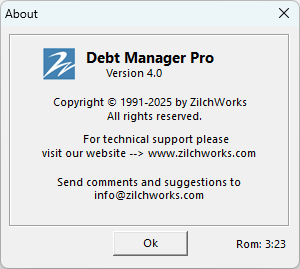
|
